
In today’s digital age, privacy and access to restricted content are paramount concerns for many users. One effective way to address these concerns is by using a proxy server. A proxy server acts as an intermediary between your computer and the internet, offering benefits such as enhanced security, anonymity, and the ability to bypass geo-restrictions. In this comprehensive guide, we will explore all the ways to set up a proxy server on Windows 11. Whether you prefer configuring through the operating system settings, using a browser, or exploring alternative methods, we’ve got you covered.
How to Set Up a Proxy in Windows 11 Operating System
You need to have a proxy server before starting the setup. If you do not have a proxy server, we recommend using the Proxy5.net service to obtain quality proxy servers. This service provides proxies that support NTTP, HTTPS and SOCKS5 protocols, which will make it much easier to set up a proxy on Windows 11 and guarantees full compatibility with this operating system providing stable connections to the proxy server.
Setting up a proxy server on Windows 11 is a straightforward process that can significantly enhance your online security and privacy. Here’s a detailed step-by-step guide to help you through the process:
Step 1: Access Proxy Settings
- Open the Start Menu and click on the Settings icon.
- In the Settings window, select Network & Internet from the left sidebar.
- Click on Proxy from the menu on the left.
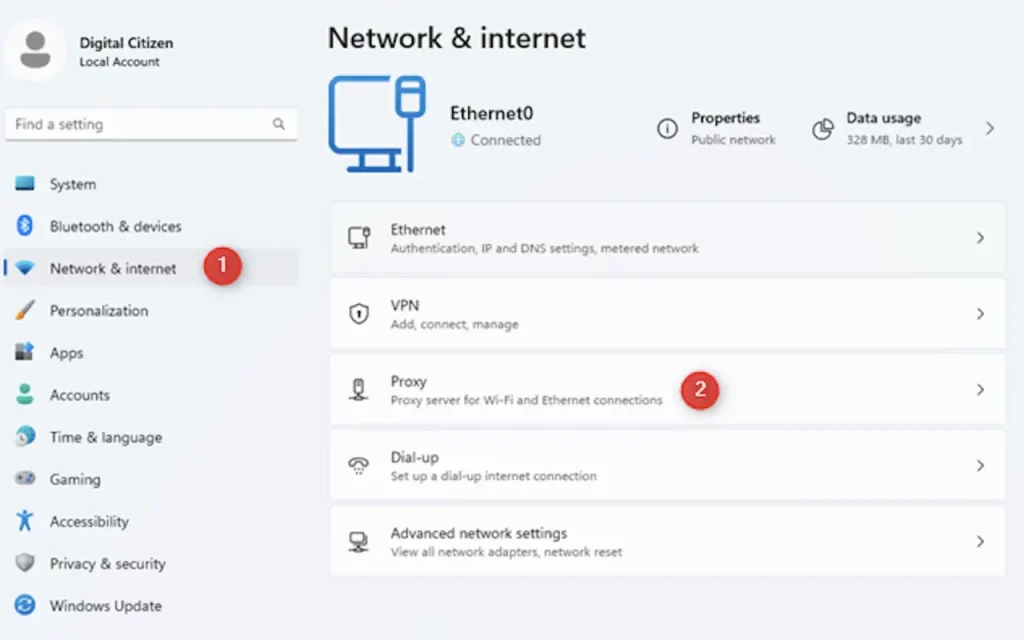
Step 2: Configure Proxy Settings Manually
- Under the Manual proxy setup section, toggle the switch to On.
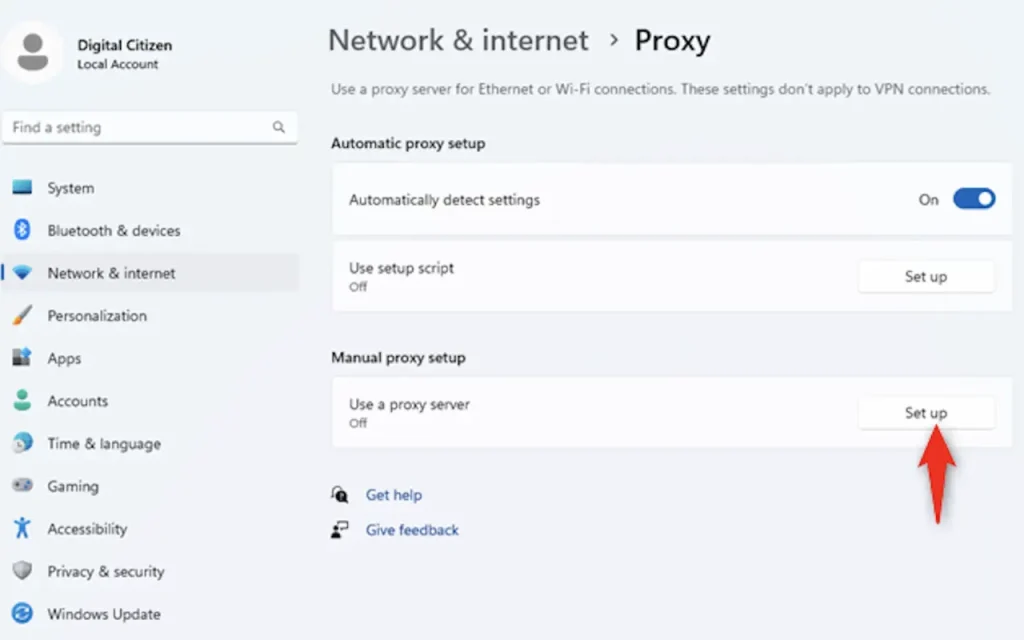
- Enter the IP address and Port number of your proxy server in the respective fields.
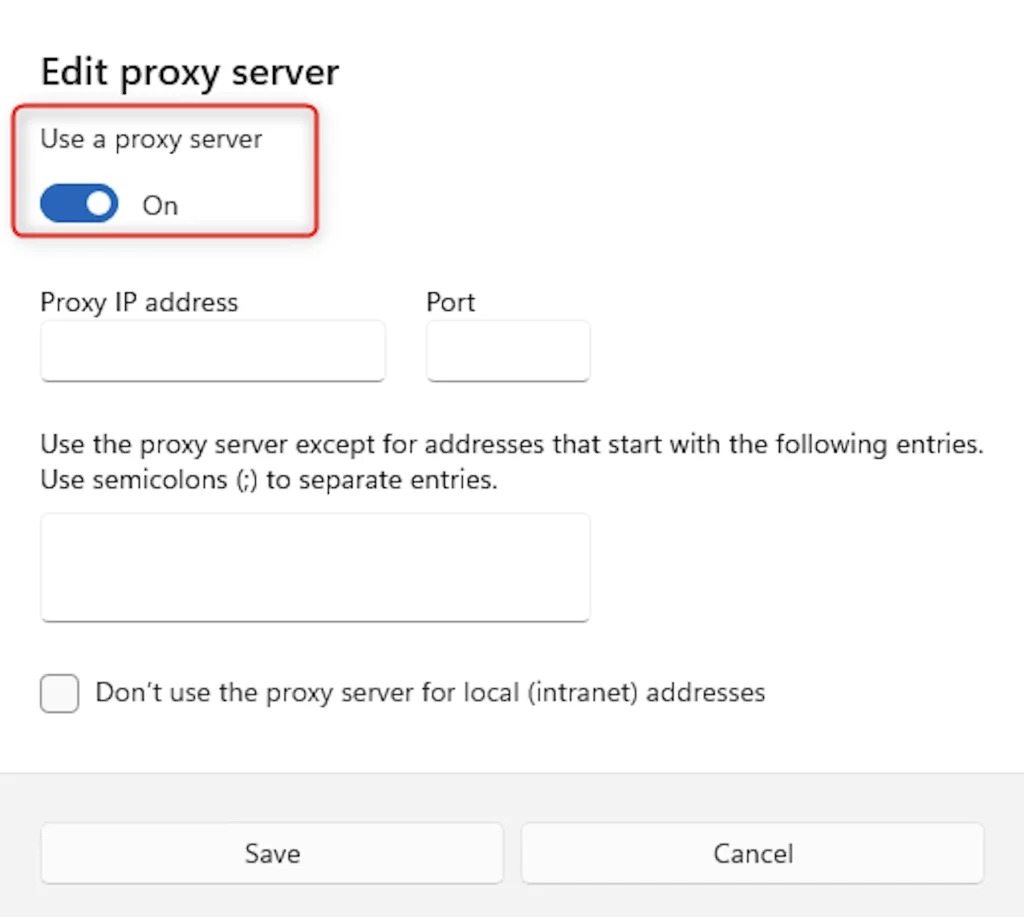
- If your proxy server requires authentication, check the option Use a proxy server for your LAN and enter your username and password.
Step 3: Save and Apply
- Click on the Save button to apply the changes.
- Restart your computer to ensure the settings take effect.
How to Set Up a Proxy on Windows 11 through Mozilla Firefox
If you prefer using a specific browser for your proxy configuration, Mozilla Firefox offers an easy way to set up a proxy server. Follow these steps:
Step 1: Open Mozilla Firefox
- Launch Mozilla Firefox on your Windows 11 system.
Step 2: Access Network Settings
- Click on the Menu button (three horizontal lines) in the upper right corner.
- Select Settings from the dropdown menu.
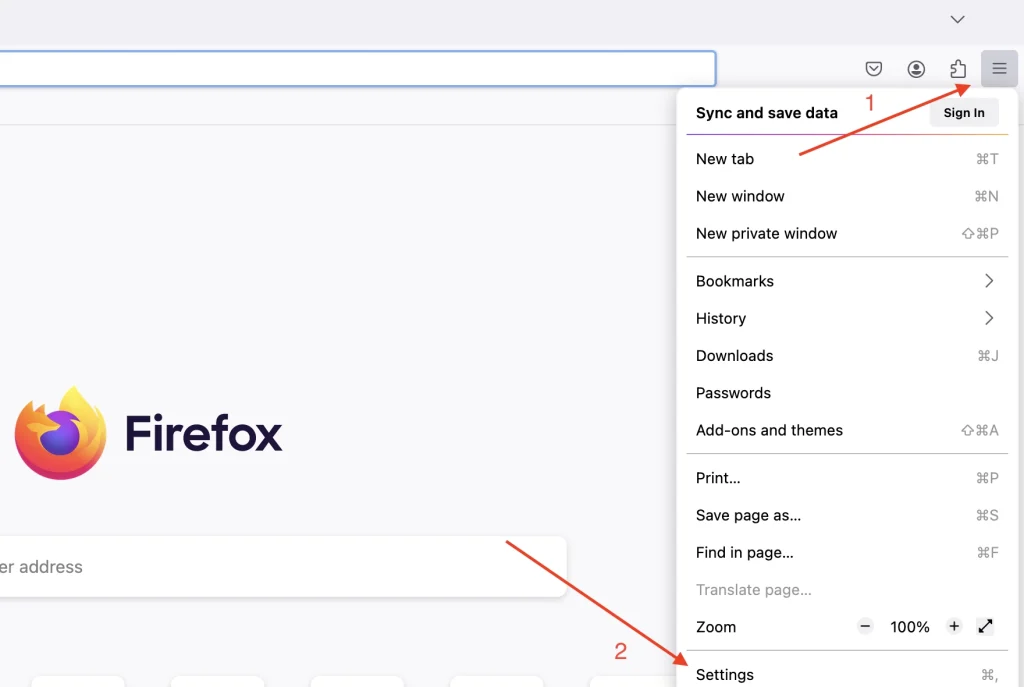
- Scroll down and click on Settings under the Network Settings section.
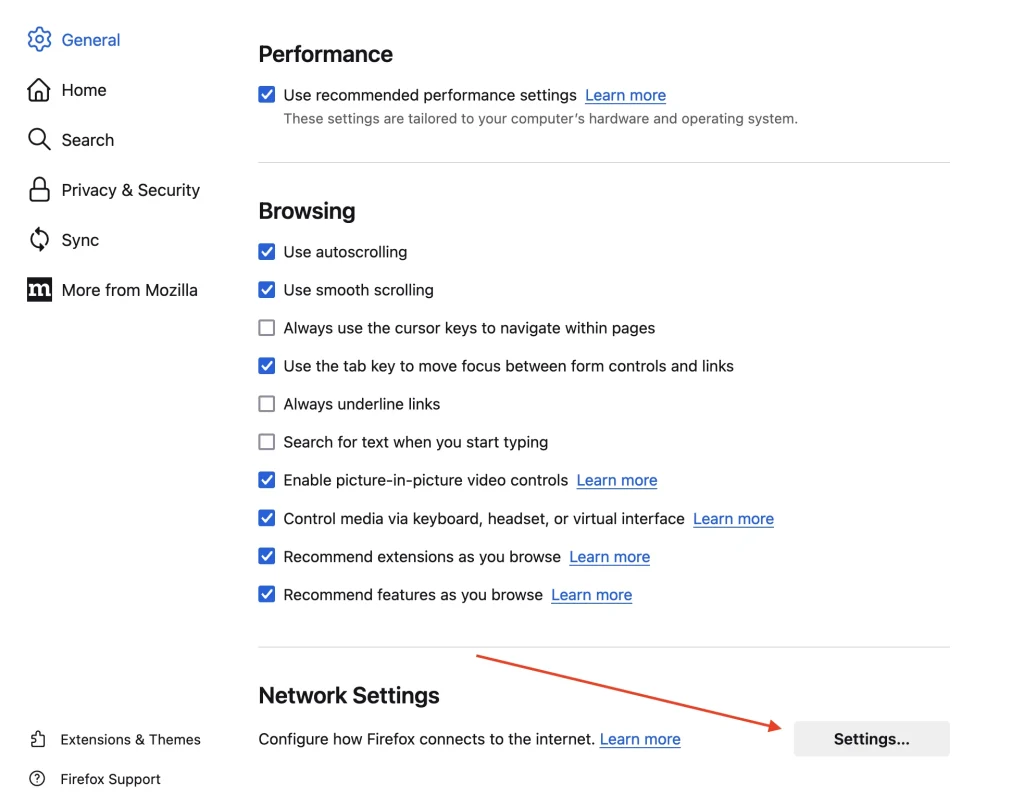
Step 3: Configure Proxy Settings
- In the Connection Settings window, select the Manual proxy configuration option.
- Enter the IP address and Port number of your proxy server in the HTTP Proxy and Port fields.
- If your proxy server requires authentication, check the box Use this proxy server for all protocols and enter your username and password in the provided fields.
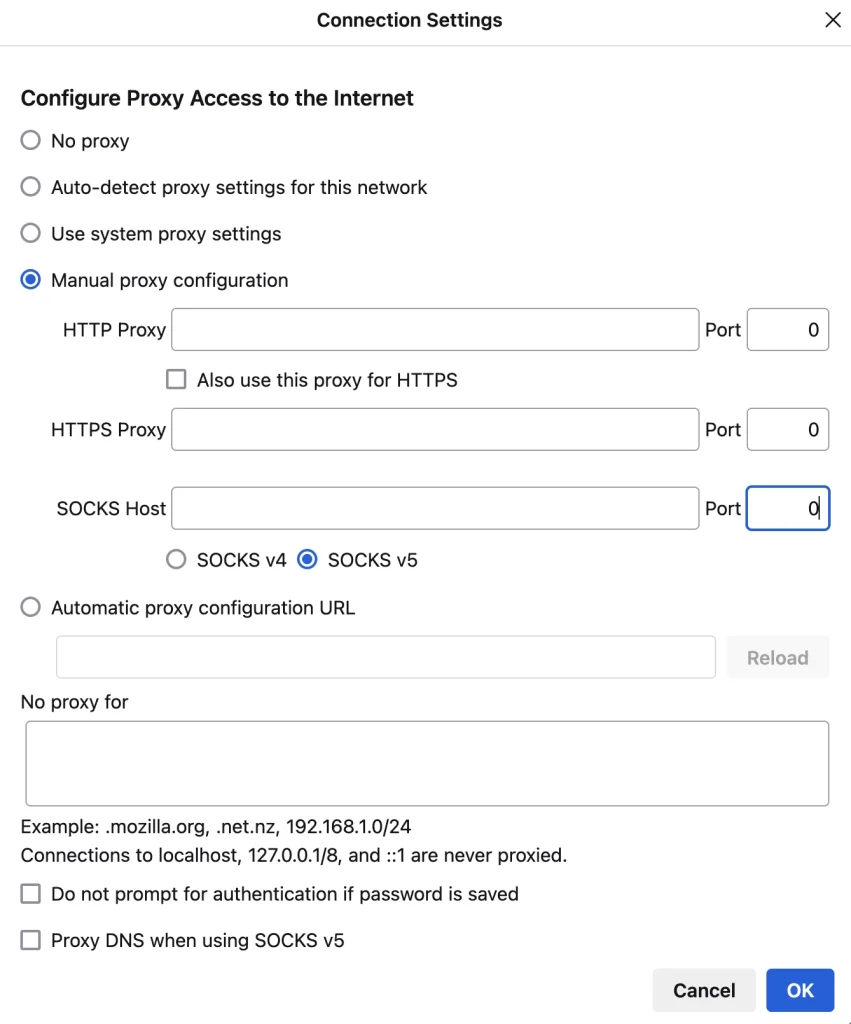
Step 4: Save and Apply
- Click OK to save the changes.
- Restart Mozilla Firefox to ensure the settings take effect.
Alternative Ways to Set Up a Proxy on Windows 11
Apart from the system settings and browser configuration, there are several alternative methods to set up a proxy server on Windows 11. Here are some of the most popular ones:
- Using Proxy Software. There are various proxy software available that provide advanced features and a user-friendly interface for configuring proxy settings. Some popular options include Proxifier and Proxycap.
- Setting Up a VPN with Proxy. Many VPN services offer built-in proxy settings, allowing you to use both VPN and proxy benefits simultaneously. This method is ideal for enhanced security and anonymity.
- Browser Extensions. Several browser extensions, such as SwitchyOmega for Chrome and Proxy Switcher for Firefox, enable easy proxy configuration directly within the browser.
- Command Line Configuration. For advanced users, configuring proxy settings through the command line using Netsh commands provides more control and automation capabilities.
- Using a Proxy Server URL. Some proxy services provide a URL that can be added directly to the network settings, simplifying the process of configuring a proxy server.
While there are multiple ways to set up a proxy server on Windows 11, each method has its own advantages and use cases. For general users, configuring through the system settings or browser is the simplest and most straightforward approach. However, for those seeking advanced features and customization, exploring alternative methods like proxy software or command-line configuration can be beneficial. Ultimately, the choice of method depends on your specific needs and technical proficiency.
Frequently Asked Questions
How do I know if my proxy server is working on Windows 11?
To check if your proxy server is working, visit a website that shows your IP address, such as whatismyip.com. If the IP address displayed is different from your actual IP address, your proxy server is working correctly.
Can I use a free proxy server on Windows 11?
Yes, there are free proxy servers available. However, free proxies may come with limitations such as slower speeds, limited bandwidth, and potential security risks. It’s recommended to use a reputable paid proxy service for better performance and security.
How do I disable the proxy server on Windows 11?
To disable the proxy server, go to Settings > Network & Internet > Proxy and toggle the switch under Manual proxy setup to Off. Click Save to apply the changes.
Can I use a proxy server for specific applications on Windows 11?
Yes, certain proxy software allows you to configure proxy settings for specific applications. This feature is useful if you want to route traffic from specific applications through a proxy while other applications use the direct internet connection.
What is the difference between a proxy server and a VPN?
A proxy server acts as an intermediary between your device and the internet, providing anonymity and bypassing restrictions. A VPN, on the other hand, encrypts all your internet traffic and routes it through a secure server, offering enhanced security and privacy.
Is it legal to use a proxy server on Windows 11?
Yes, using a proxy server is legal in most countries. However, using a proxy to engage in illegal activities or to bypass geo-restrictions may violate the terms of service of certain websites and services.









