
In today’s digital world, sending files securely via email is crucial to protect sensitive information from unauthorized access. TitanFile offers a robust platform for secure file sharing and communication, ensuring that your files remain confidential and protected. This guide will walk you through the process of securely Send Files Via Email.
Why Secure File Sharing Matters
Before diving into the steps, it’s essential to understand why secure file sharing is so important:
- Protect Sensitive Information: Prevent unauthorized access to confidential data such as personal information, financial records, or business documents.
- Comply with Regulations: Adhere to legal requirements and industry standards for data protection, such as GDPR, HIPAA, and others.
- Avoid Data Breaches: Reduce the risk of cyber-attacks and data breaches by using secure methods for file transmission.
Step-by-Step Guide to Sending Files Securely with TitanFile
1. Create a TitanFile Account
If you don’t already have a TitanFile account, you need to create one:
- Visit the TitanFile Website: Go to TitanFile’s website.
- Sign Up: Click on the “Sign Up” button and provide the required information to create your account.
- Verify Your Email: Check your email for a verification link and follow the instructions to activate your account.
2. Log In to Your TitanFile Account
Once your account is set up:
- Access Your Dashboard: Log in to your TitanFile account using your credentials.
- Familiarize Yourself with the Interface: Explore the dashboard to understand the available features and options for secure file sharing.
3. Prepare Your Files for Sending
Before sending files, ensure they are ready:
- Organize Files: Gather and organize the files you want to send.
- Check File Size: Verify that the file size is within TitanFile’s upload limits.
- Compress Files (Optional): If necessary, compress large files into a ZIP folder for easier management.
4. Upload Files to TitanFile
To upload files:
- Navigate to the Upload Section: Click on the “Upload” button or the designated area for file uploads.
- Select Files: Choose the files you want to upload from your computer.
- Start Upload: Confirm your selection and begin the upload process. TitanFile will securely store the files in your account.
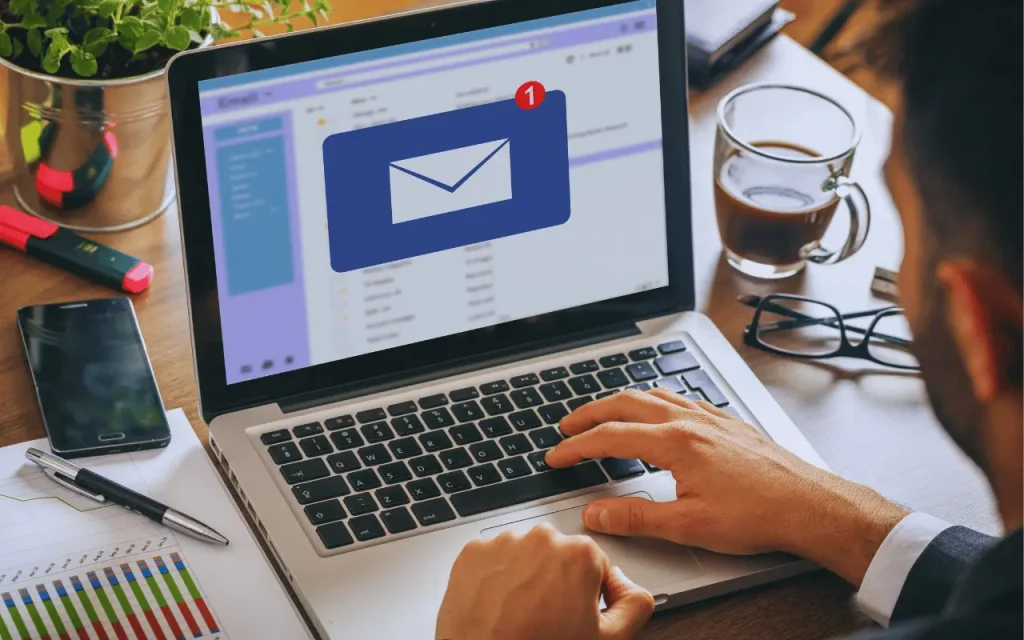
5. Send Files via Email
With your files uploaded, you can now send them securely:
- Create a New Message: Go to the “Messages” section and click on “New Message” or “Compose.”
- Enter Recipient Information: Input the recipient’s email address and any necessary details.
- Attach Files: Select the files you want to send from your TitanFile account. You can also add a message or instructions if needed.
- Set Permissions (Optional): Configure permissions for the recipient, such as view-only access or the ability to download the files.
6. Review and Send
Before sending:
- Review Your Message: Double-check the recipient’s information, file attachments, and any additional instructions.
- Send the Email: Click “Send” to securely deliver the files to the recipient’s email.
7. Track and Manage Your Files
After sending:
- Monitor File Activity: Use TitanFile’s tracking features to monitor when the recipient accesses the files.
- Manage Permissions: Adjust permissions or revoke access if necessary.
- Review Notifications: Check for any notifications or confirmations regarding file delivery and access.
Tips for Enhanced Security
- Use Strong Passwords: Ensure your TitanFile account is protected with a strong, unique password.
- Enable Two-Factor Authentication (2FA): Add an extra layer of security to your account by enabling 2FA.
- Educate Recipients: Inform recipients about best practices for handling secure files.
Conclusion
Sending files securely via email is essential for protecting sensitive information and maintaining compliance with data protection regulations. By using TitanFile, you can confidently share files with the assurance that they are safeguarded against unauthorized access. Follow the steps outlined in this guide to ensure your file sharing process is both secure and efficient.
FURTHER READING









