
Steam is a popular digital distribution platform developed by Valve for purchasing and playing video games. With over 30,000 games in its library, Steam lets you conveniently buy, download, and launch games online.
To make purchases on Steam, you’ll need to add funds to your Steam wallet. One convenient way to add money is by using Visa gift cards. Visa gift cards function as prepaid credit cards that can be registered and used for online, in-store, and digital purchases.
A Visa gift card is an easy way to pay on Steam without needing a credit card. In this guide, we’ll explain how to add funds to your Steam wallet through Visa gift cards and highlight some key benefits.
Does Steam accept prepaid cards?
Yes, Steam accepts prepaid cards and gift cards. The following cards work well on Steam:
- Visa gift cards
- Mastercard gift cards
- American Express gift cards
- Discover gift cards
- Prepaid Visa debit cards
- Prepaid Mastercard debit cards
Different prepaid cards work on Steam.
If the card displays the Visa, Mastercard, Amex, or Discover logo and can be registered with a zip code, you can add it as a payment method on Steam to increase your wallet balance.
The process is the same as adding any other card – simply select “Add Funds” and choose your prepaid card, then input the number, expiration date, and security code.
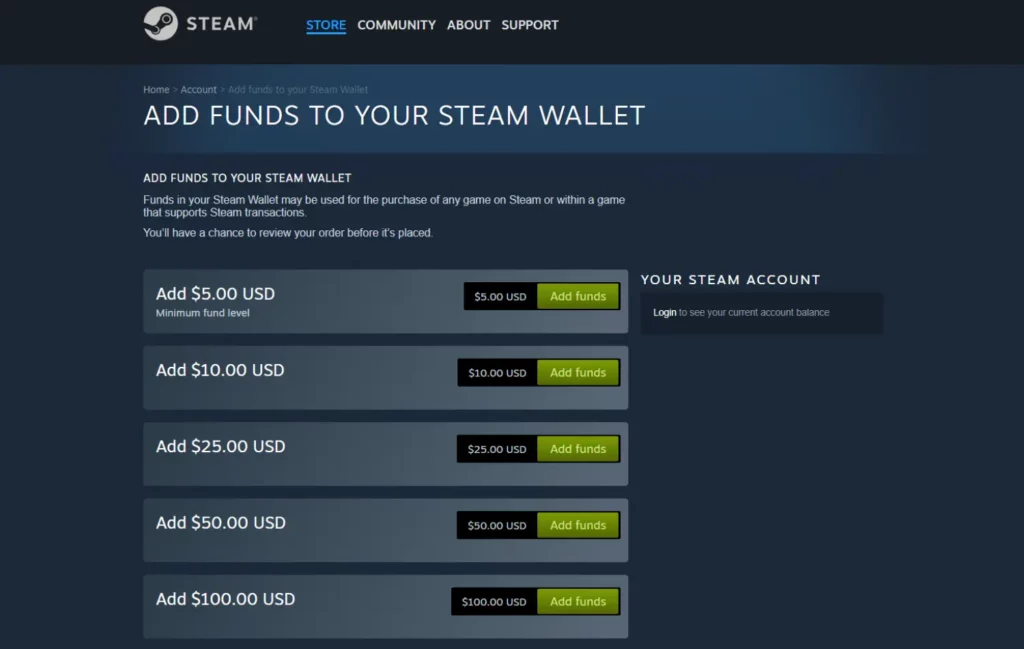
How to Add Funds to Steam with a Visa Gift Card
Adding money to your Steam wallet using a Visa gift card only takes a few quick steps:
Activate and register your Visa gift card.
First, purchase or acquire a Visa gift card and make a note of the claim code number. Go to the Visa gift card website and enter the claim code to activate the card. Follow the prompts to register the card and set a PIN.
Add your Visa gift card to your Steam wallet.
Once registered, go to Steam and click your username in the top right. Select “Account details,” then choose “Add funds to your Steam Wallet” under the Wallet section.
Enter the amount you’d like to add, then choose Visa gift card as the payment method. Enter the card number, expiration date, and CVV security code.
Confirm the payment method.
Review the total and payment details, then complete the transaction. Steam will process the funds from the Visa gift card and add the money to your Steam wallet.
Troubleshooting tips.
If you run into any errors, double-check that your gift card is properly activated, the number is entered correctly, and the card hasn’t expired. Also, try a lower amount in case the card has insufficient funds. Contact Steam Support if issues persist.

Play Free Games on Steam
Aside from paid games, Steam also offers a variety of free game options. Here are some ways to find and play free games through Steam:
Browse the Free-to-Play section.
Steam has a dedicated section for free games across genres like MMOs, strategy, shooters, card games, etc. Look through popular titles and download any that interest you.
We have reviewed and shared our thinking about various games here.
Check for free weekends and trials.
Paid games regularly have free weekends or trials that give you temporary full access. Follow games on your wishlist to get notified of these promotions.
Find free game giveaways.
Steam, developers, and other game companies run giveaways and contests that award full free copies of new and popular games. Follow their social media and mailing lists for giveaway announcements.

Features of Visa Gift Cards
Visa gift cards provide some major benefits that make them convenient to use on gaming platforms like Steam:
Prepaid and customizable.
The cards are prepaid, so you can only spend the loaded value, avoiding overspending. They can be purchased at customizable amounts like $20, $50, or $100.
Widely accepted.
The massive Visa network accepts Visa cards for online, digital, and in-person payments at millions of locations worldwide.
Secure.
Visa gift cards are much more secure than cash and safer for online use than credit cards. Given the prepaid nature, you won’t have to worry about fraud or theft.
Easy to redeem.
Activating and using Visa gift cards is quick and simple. Register the number online or over the phone, and then you can use the funds anywhere a Visa is accepted.
The most awaited game is currently Sniper Elite 6. Many people are looking for its release date and want to know when it will be released. Many rumors and news are circulating about its release date and leaks that we covered previously.
How do you fix a Visa gift card that won’t work?
If you’re having trouble using a Visa gift card, there are a few troubleshooting steps to try:
Check the balance.
Log in to the Visa gift card website or call the number on the back of the card to verify the card still has a balance. The card may be already used up.
Contact the issuer.
If there’s a balance, but the card still won’t process, contact the card issuer (e.g., grocery store, bank) to have them troubleshoot activation and usage issues.
Extend the expiration date.
Some Visa gift cards expire 6-12 months after purchase. You may need to request an expiration extension by providing the card number.
Use another payment method.
As a last resort, the gift card may be faulty and unusable. Try using an alternative card or payment method like a debit card or PayPal instead.

Does Steam accept Amazon gift cards?
Yes, Steam allows you to redeem Amazon digital gift cards to add funds to your Steam wallet. Here’s how it works:
Yes, Amazon gift cards can be used on Steam.
Steam has an integrated partnership with Amazon, allowing Amazon gift card codes to be redeemed directly on Steam.
Steps to redeem Amazon gift card on Steam.
Go to Steam > Add Funds to your Wallet > Choose Amazon Gift Card as payment method > Enter gift card claim code > Funds added!
Limitations of using Amazon gift cards.
The funds can only be used for purchasing games/items on Steam. You can’t cash out or withdraw the wallet balance. Also, Amazon coins cannot be transferred.
Buy an Amazon Steam gift card here.
If you want to use Amazon gift cards on Steam, you must first purchase Amazon digital gift cards. Here are some tips:
Purchase Amazon digital gift cards.
Buy gift cards on Amazon.com, choose email delivery, and select the amount ($20, $50, $100). Digital codes arrive in minutes.
Check denomination and delivery.
Make sure to choose Steam as the design/theme and pick instant email delivery. Physical gift cards won’t work.
Redeem code on Steam.
Use the gift card claim code from the delivery email to add those funds to your Steam wallet and spend on games.
Amazon email gift cards provide an easy way to add money directly to Steam, like a Visa or Mastercard.
How do I buy a Steam card with a mobile phone?
It’s quick and convenient to purchase Steam gift cards and wallet funds through your mobile device using the app or mobile browser.
Use the Steam mobile app.
Open the Steam app, go to your profile, select Steam Wallet, and choose Add Funds. Pick the amount to complete the purchase on your phone.
Purchase through a mobile browser.
Navigate to store.steampowered.com on your mobile’s browser. Click Add Funds to Wallet and complete the transaction.
Pay through a mobile wallet.
Apps like Apple Pay and Google Pay make it easy to buy Steam cards on your phone without entering billing details. Just select, verify, and pay.
Buying Steam cards by mobile phone allows you to top up your Steam wallet on the go for purchasing games when you’re away from your computer.
How do I use 2 Visa gift cards on Steam?
If you have two Visa gift cards, you can easily use both on Steam to maximize the total value:
Activate both gift cards.
Go to the Visa gift card site and enter the claim code to register each card separately under different accounts.
Add to Steam wallet separately.
Add funds to your wallet from the first gift card on Steam, completing the transaction. Repeat the process with the second gift card.
Combine remaining balances.
Spend the needed amount on a game purchase. Any leftover funds on the cards will combine in your Steam wallet, stacking the values.
Using two Visa gift cards instead of one gives you a higher maximum amount to spend from your Steam wallet to buy new games.
Video Guide
If you are having issues adding your Viza gift card to Steam, I have a video guide for you. You can watch it here.
Conclusion
Summary of key points
- Activate and register Visa gift cards before adding them to your Steam wallet.
- Adding gift card funds as a payment method on Steam is easy.
- Take advantage of free games, trials, and giveaways on Steam.
- Visa gift cards are secure, customizable, and widely accepted.
- Troubleshoot gift cards with expired balances or activation issues.
- Prepaid debit/gift cards from Visa, Mastercard, Amex, and Discover all work.
- Redeem Amazon digital gift codes directly on Steam for wallet funds.
- Mobile apps and browsers make buying Steam cards quick on your phone.
- Use multiple gift cards to combine balances in your Steam wallet.
Final tips for using Visa cards on Steam
- Only purchase legitimate Visa gift cards from trusted retailers to avoid scams.
- Note the gift card expiration date and use the balance early
- Start with a small denomination card first to test it out before spending more
- Contact Steam support if you run into any issues adding funds from Visa
- Have fun shopping in the Steam games library and make purchases using your activated gift cards!
FAQs
What types of Visa cards work on Steam?
Any valid Visa-branded gift card, prepaid card, or debit card with a 16-digit number, expiration date, and CVV code can be used to add funds on Steam. This includes plastic gift cards, digital eGifts, and reloadable prepaid Visa cards.
Can I use a Visa gift card internationally on Steam?
Yes, Visa gift cards issued in other countries will work on Steam. However, the currency may be converted to your Steam wallet’s currency, and foreign transaction fees may apply. The card needs to be registered with an international zip code.
Is there a fee for adding a Visa card to Steam?
No, Steam does not charge fees for adding funds with Visa cards, including gift cards or prepaid debit cards. The full value of the card will be transferred. However, the card issuer may charge purchase or activation fees.
What if my Visa gift card balance doesn’t cover a game cost?
If your Visa gift card balance is insufficient to purchase a Steam game, you can pay the remainder with a second gift card, credit/debit card, or PayPal account linked to your Steam wallet. Steam will use the available Visa balance first, then charge the remainder.
How do I check my Visa card balance on Steam?
You can check your Visa gift card balance anytime by signing into your account on the official Visa site. There is no way to view your third-party card balance within Steam directly. However, your total Steam wallet balance combining all payment sources is shown.
Don’t miss these 3 upcoming games:









